Wireless computer networking allows you to connect the computers via a wireless access point without a networking cable. Today, wireless networking in homes becomes popular tasks replacing traditional wired LAN because the portability reason and easiness in installation.
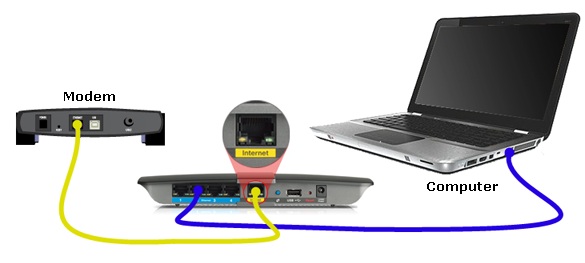
What are the benefits of having the wireless computer networking in homes or in small offices? The apparent benefit is no wires – eliminating the hassle of running the networking cables to each of the computer that needs to join the network. With wireless networks, you can share the files, documents, and applications with other computers on the network, share a single multifunction printer accessible to all users, playing online games wirelessly in the comfort of your living room without the clutter of the wires, and so on.
Wireless computer networkings in businesses are handled by engineers who are expert in computer networking, what about home users – can they build their own wireless network in home? With the availability of the wireless networking devices in the marketplace today, home users can build the wireless networking easily with no hassle.
What You Need?
Generally the main reason why home users need a wireless computer networking in home is to share the broadband internet connection with many computers in the household. So what are the equipments you need to build a wireless network in home?
Firstly you need to identify your exiting modem in home, assuming that you have subscribed the broadband internet from your ISP. In some regions, the ISPs provide a compact modem (either Cable or DSL modem) which does not have the firewall or router feature. The firewall includes the NAT (network address translation) feature which translates the private network IP addresses into the public IP addresses. This allows you share a single internet connection with many computers in the network. Therefore, with a compact modem you require a wireless router to allow you share the internet connection.
Besides NAT function, the best wireless router 2018 also can provides security features and DHCP feature. As we know that each of the computers in the network requires a unique IP addresses to allow inter-computer communication. DHCP feature in the wireless router will provide IP address configuration automatically to all the computers in the network, so you do not need to provide and configure static IP address to each of the computers.
The figure below shows wireless computer networking diagram that includes the modem (Cable or DSL), a wireless router and other wireless clients. Connect the Ethernet port of the modem to the WAN port of the wireless router using the UTP RJ-45 Cable (that comes with modem).
Common wireless computer networking diagram in home
To configure the router, firstly you need to connect one computer (with NIC adapter enabled) to one of the LAN Switch ports of the router. Turn on the router and the computer, and then run the Installation CD that comes with the router. Follow the installation wizard and you should follow the “Quick Installation Guidelines” of the router to complete the configuration. By default the router should be operational with minimum security because the wireless security is disabled by default. Fist thing that you should change is the router password and SSID name. SSID is the service set ID which is the network name of your wireless network.
What about the client computers?
Wireless computer networking with the wireless router, you should enable the DHCP feature of the router. If you know nothing about the DHCP services, just leave the default setting. Mostly all the wireless routers are enabled by factory default. In Windows based computers, you should configure the TCP/IP property to obtain the IP address automatically. By default, all new installation of the Windows XP and later based computers are configured to automatic setting in their TCP/IP property. With the TCP/IP property configured to “obtain the IP address automatically”, your computers will receive the IP address configuration automatically from the DHCP services of the router. Therefore, you do not need to worry of the complexities of providing manual setting of the static IP addresses.
However, if your wireless router supports the WPS (Wireless protected setup) and your wireless network adapter also support the WPS as well, you just need to press a single one touch button on the router to allow the secure connection easily.
