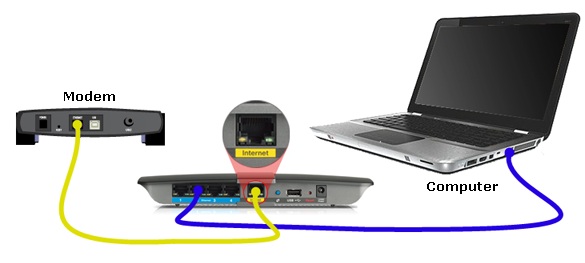A computer network is a group of desktop computers or laptops and other computer networking devices such as printer, switch, router which are connected each other with the main purpose is to share or exchange data each other. In homes, this computer networking basics help you build a wireless networking to share a single internet connection with many computers, share other network resources such as printer, network storage with others.
This computer networking basics helps you understand the advantages of having a computer networking particularly wireless network in homes. With the network, you can get the flexibilities in the way you work and spend your time with the computers and other electronic devices either in home or office. The following lists the advantages of the network:
- With your single broadband internet connection in home, you can share with other computers in the household to allow them surf the internet simultaneously. You can work with your email, while others play online games, and your wife shops online
- You can share your documents / files including music, video, digital photos stored in the network storage, or your computer hard disks
- You can store all of your share files including music, videos, photos in a network storage which is accessible by others so you can view the photos, listen the music, and watch the videos anywhere within the network coverage
- With the network you can protect the computers centrally against any types of internet threats in the entry point device (the router/firewall). In a business class networks, they can implement such a network security appliance or UTM appliance – a single solution for all internet threats management. For home, you can implement an internet security device such as DSD-150 by D-Link which is specifically designed for homes or small offices
- With your single printer or scanner or other peripherals, you can share them with others so you can save the time and money. See also networking printer to share
- With your network storage, you can share the files to be accessible by other users within the LAN network or other users across the internet safely.
Basically there are two types of networks you can choose from – wired and wireless networks or even you can combine both to form a single network. With the wired network, communication happened through network cables using the Ethernet technology. While in wireless network, communication happened through radio waves.
Wired Networks
Wired networks have been around for decades and the most popular wired technology used today is Ethernet. Typically the computers and other networking devices are connected using the cable network as the medium transmission. The advantages of wired network over the wireless networks are:
- You can transfer large amounts of data at high-speeds such as HD media, Video.
- High-performance
- Faster and reliable speed using standard Fast Ethernet (100Mbps) or Gigabit (1000Mbps) Ethernet
To provide a better understanding in this computer networking basics regarding the wired network, the figure 1 shows the typical diagram of the wired network in homes or offices that share a single broadband internet connection using a LAN Switch.
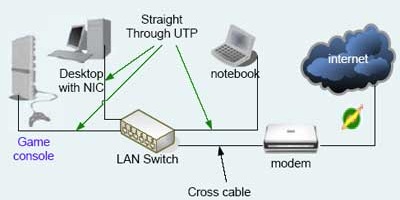
With your broadband modem from your ISP in home, connect the modem to the LAN Switch using UTP cross cable (use the cable that comes with your modem). To connect the computers (with NIC adapter enabled) to the switch, use the straight-through UTP cable.
Wireless Network – the Preference
Wireless network uses radio waves rather than wired for the transmission medium. With wireless network, you can get the freedom from the restriction of wires or a fixed connection to the network. You can play online games in the comfort of your living room without the clutter of the wires. Other benefits of wireless network include the following:
- With wireless, no restriction of wired fix connection
- No wires, provides mobility and freedom the way you work
- Installation is easy and quick, no hassle, less effort
- Expanding the network is easy
Wireless network is known as Wi-Fi (Wireless Fidelity) which allows you roam with your wireless networking devices within the network coverage. You can surf the Internet and work with your email by your pool side or in the gazebo. Wireless networks are now provided freely in certain public areas such as in the campuses, airports, or in the cafe.
To provide a better understanding in this computer networking basics, the figure 2 shows a common wireless networking diagram in homes which typically used to share the broadband internet connection, share the printer, and other file sharing.
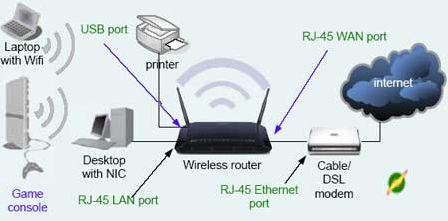
To share the internet, you need a wireless router. Connect the wireless router’s WAN port to the Ethernet port of the modem using the UTP cable (that comes with the modem). There are many types of wireless routers that include the USB port (such as Belkin new routers) to allow you attach a USB printer to be accessible by users on the network. Or you can attach a USB storage device to share to the network. You cannot use the USB hub to attach both USB printer and USB storage at the same time to share. But with TEW-673GRU router, you can share USB printer and USB storage to the router at the same time. TEW-673GRU is a high-performance dual-band wireless N 300Mbps gigabit router with two USB ports.
Security
When your computers or your networks connect to the internet, you expose them to the wild internet where many types of internet threats such as hackers, malware, viruses, and other network attacks are threatening your network security. A firewall device is typically used to protect the network against internet threats.
For home network environments when you sign-up a broadband internet from the ISP, generally the ISP provides you a modem. As general there are two types of modem: a modem with firewall feature and a pure modem (without a firewall feature). With a pure modem, you cannot share the internet with many computers unless with special technique such as ICS (internet connection sharing) in Windows. Or you can add a home wireless router (such as WNDR37AV) to create a wireless network and share the internet with many computers. All wireless routers in the market place today support the firewall feature to help protect the network security. With your modem with firewall feature, you can share the internet by adding a LAN Switch (for wired network) or a wireless access point to create a wireless network.
In business class networks, they usually implement business class network security appliances such as Sonicwall NSA 2400 Multi-core Network Security Appliances or Juniper Network Security IDP Series. Juniper Intrusion Detection and Prevention (IDP) appliances including IDP75, IDP250, IDP800, and IDP8200 provide comprehensive management of unwanted applications.
LAN and WAN
Both types of networks discussed above are Local Area Network (LAN) where each of the computers and other network devices are connected locally in the same building or in the same location. A LAN network in one location can be linked with another LANs in different sites / locations which are separate thousands of miles away or even separate geographically with different countries to form a Wide Area Network (WAN).
Connecting each of LAN (site) with another LANs can be point-to-point or point-to-multi point to form a full mesh network, or partial mesh networks. See more detail about the WAN technologies used in connecting the sites.
By understanding computer networking basics as shown in the above two figures with the explanations and the security threats, as a newbie you have a better insight how a computer network is all about.